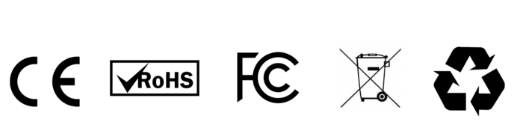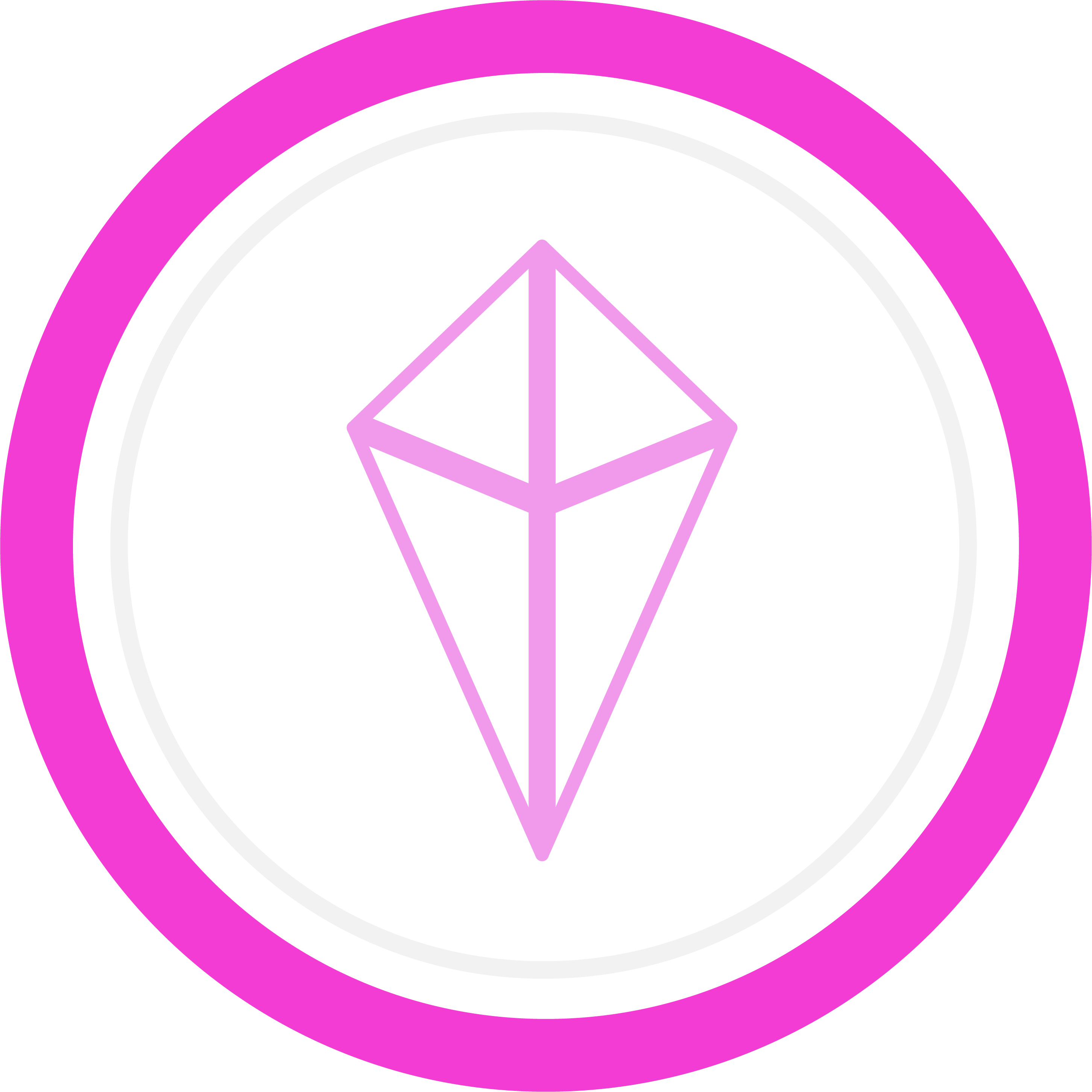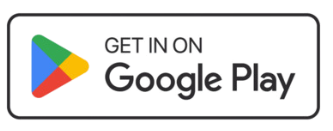Totem Compass User Manual
While the Totem Compass is designed to be simple and intuitive, there is a slight learning curve that comes along with its use.
If you experience any issues or have trouble with the basics, we know exactly how to help you out. Reach out to our team using the Totem Support button—we've got your back!
No account creation, login info, or internet required*

User Manual > Your Totem Compass > Touch Crystal & Halo
Touch Crystal and Halo
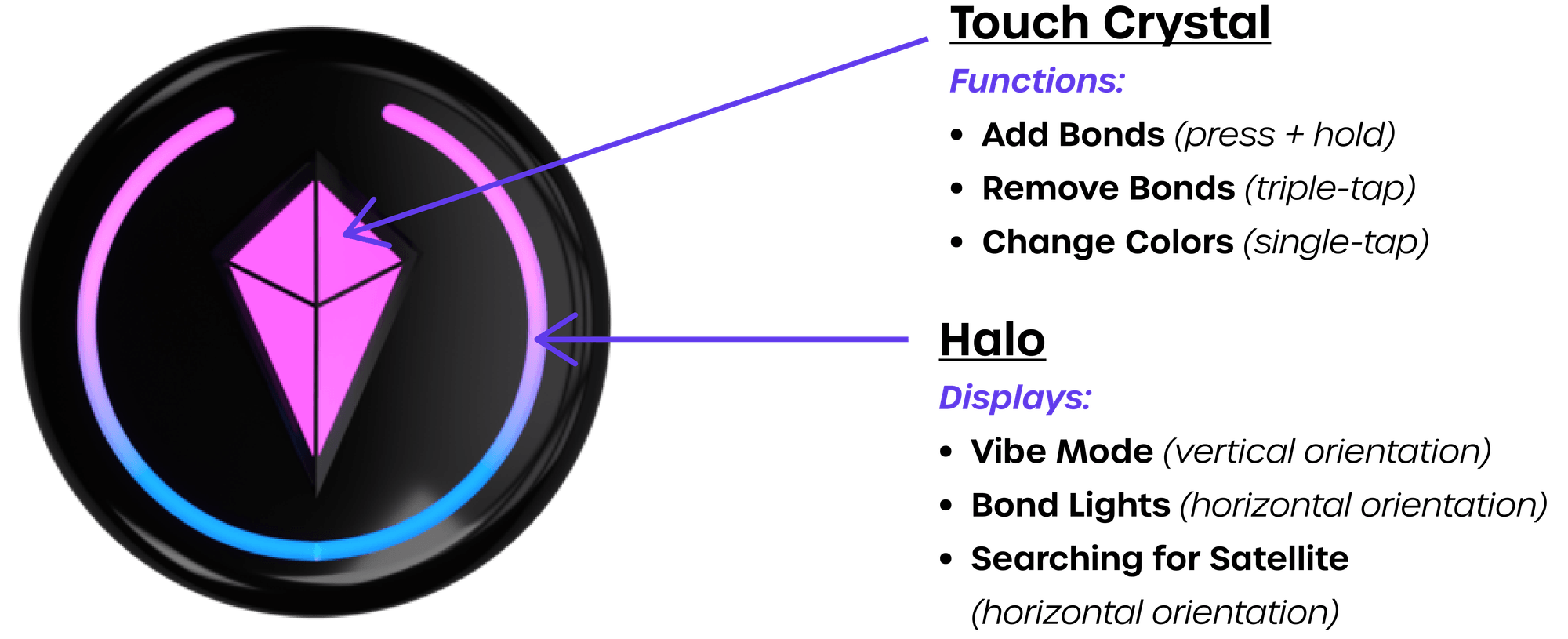
User Manual > Your Totem Compass > Buttons & Ports
Buttons and Ports
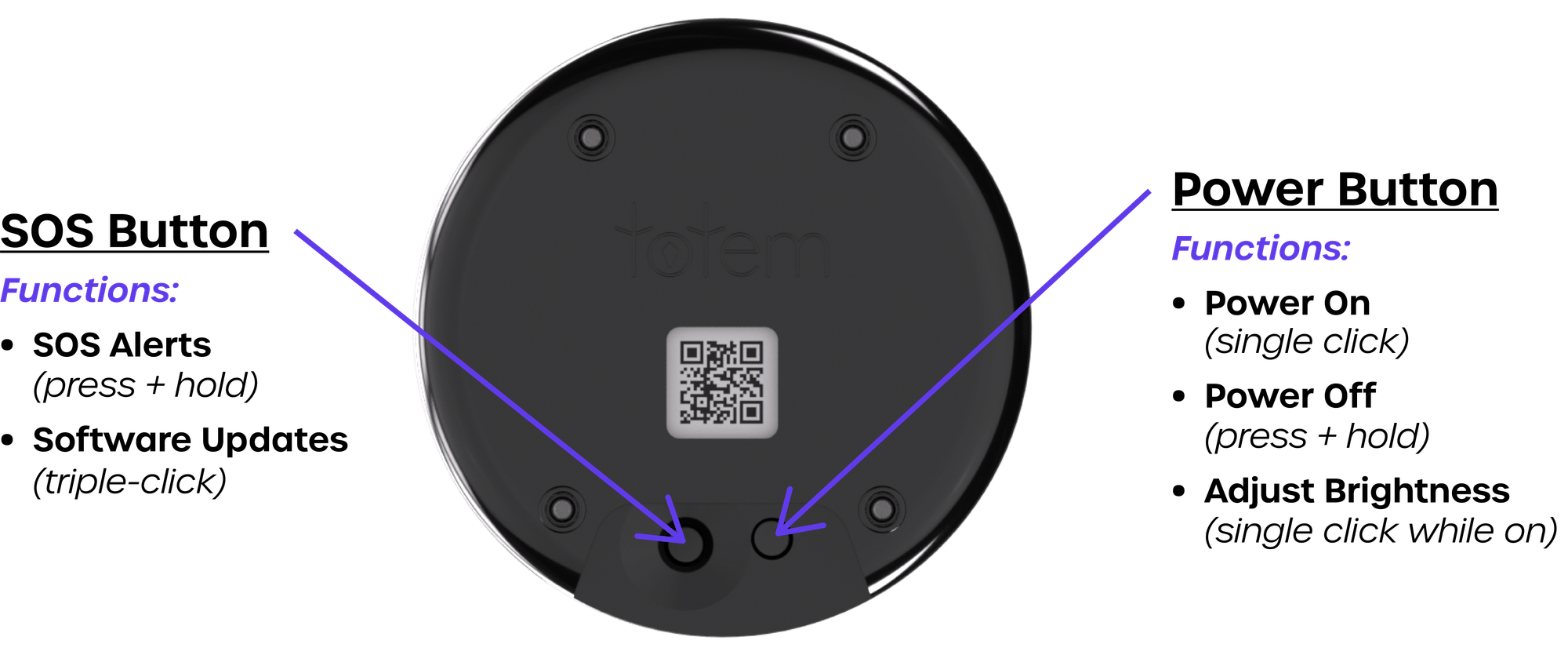

User Manual > Your Totem Compass > Vibe Mode
Vibe Mode (vertical)
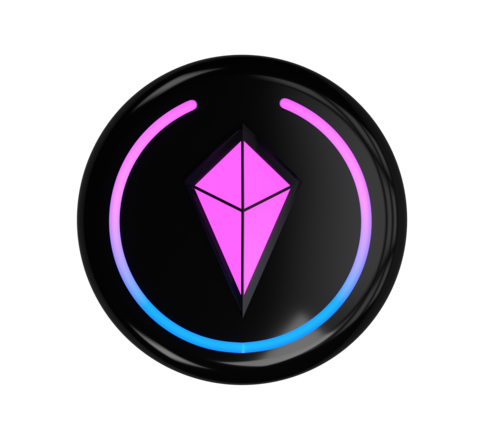
Available Features
- Vibe
- Send SOS Alerts
- Receive SOS Alerts
- Adjust Brightness
User Manual > Your Totem Compass > Compass Mode
Compass Mode (horizontal)

Available Features
- Bonding
- Navigation
- Send SOS Alerts
- Receive SOS Alerts
- Bond Removal
- Adjust Brightness
- Change Crystal Color
User Manual > Get Started > Power On & Off
Power On and Off
- Power On: click Power Button once
- Power Off: press and hold Power Button
Power On
Power On
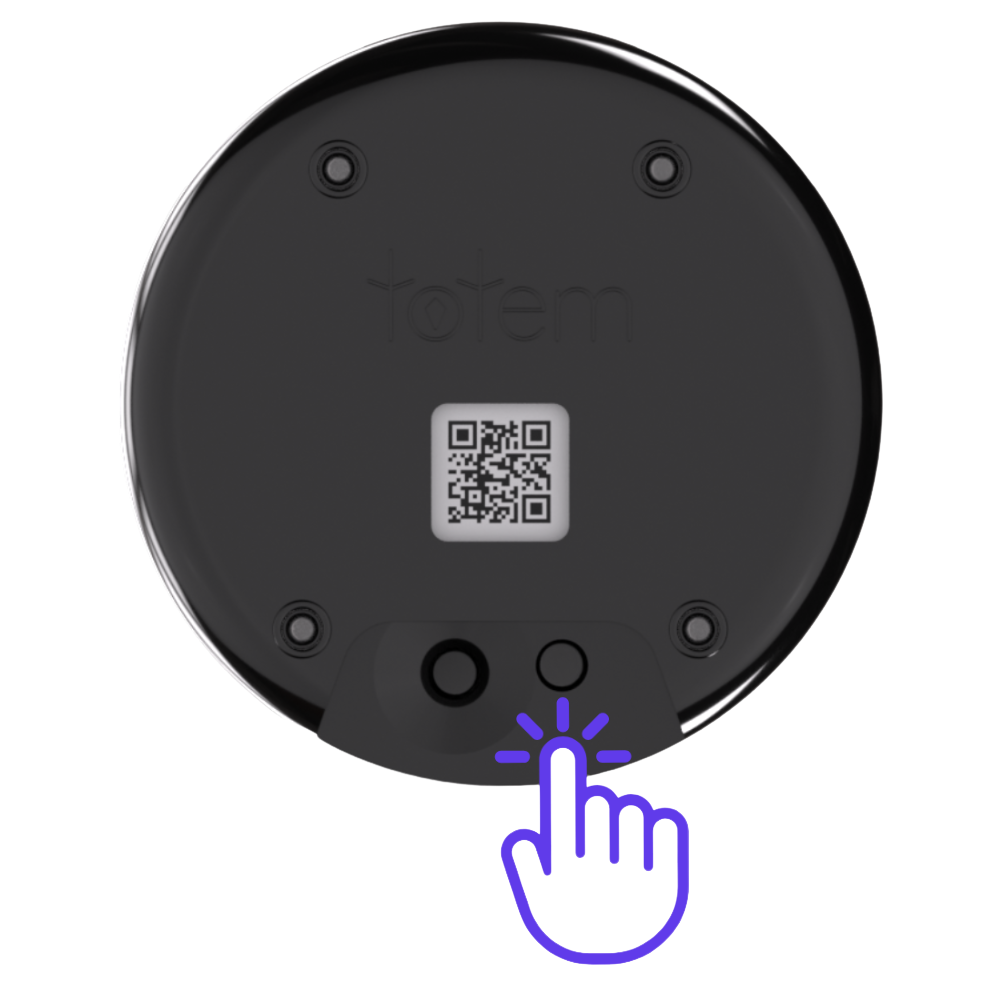
Power Off
Power Off
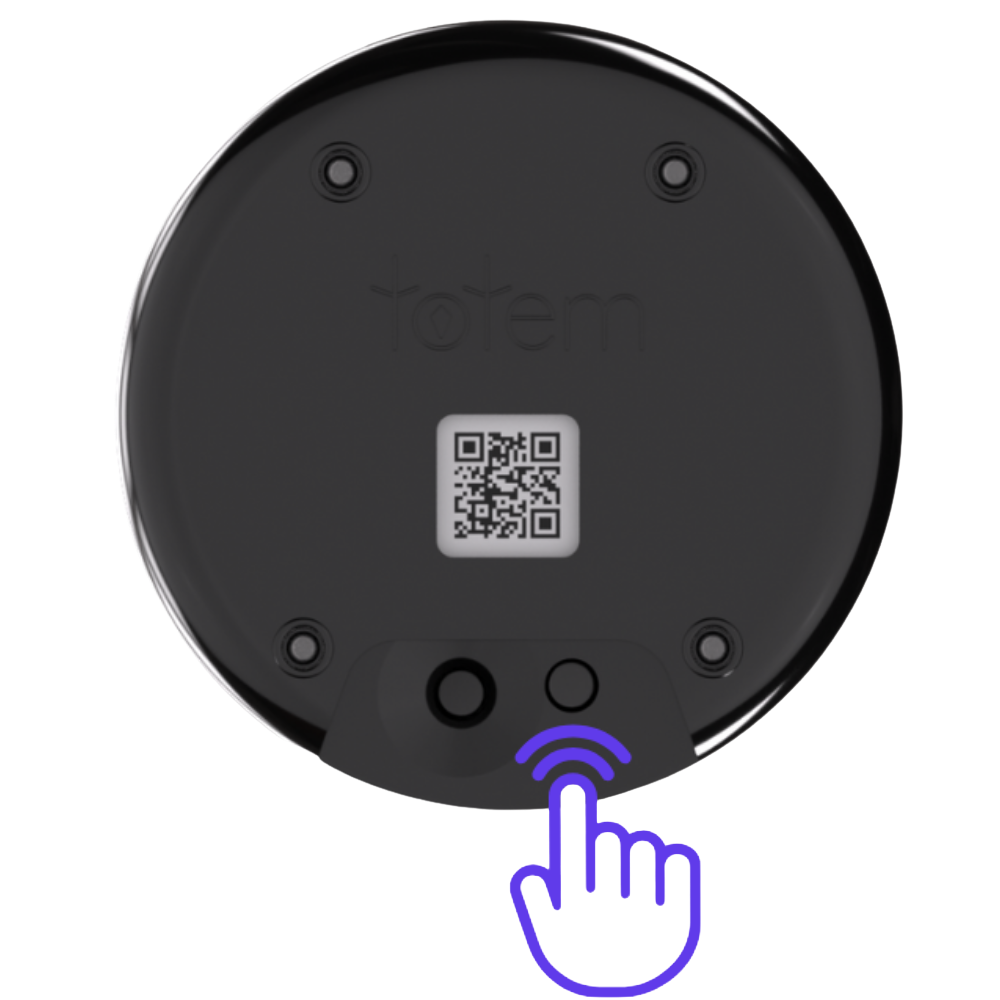
User Manual > Get Started > Your Totem on Power Up
Your Totem on Power Up
When your Totem powers on, the Halo displays a Battery Level Indicator.
Full Halo = 100%
Half-Filled Halo = 50%
Quarter-Filled Halo = 25%
Red, Flashing Touch Crystal = Low Power Mode
Note: When Totem Compass Battery Level is 25% or less, Touch Crystal functionality is limited.
100% Charged
100% Charged

50% Charged
50% Charged

25% Charged
25% Charged

Low Power
Low Power
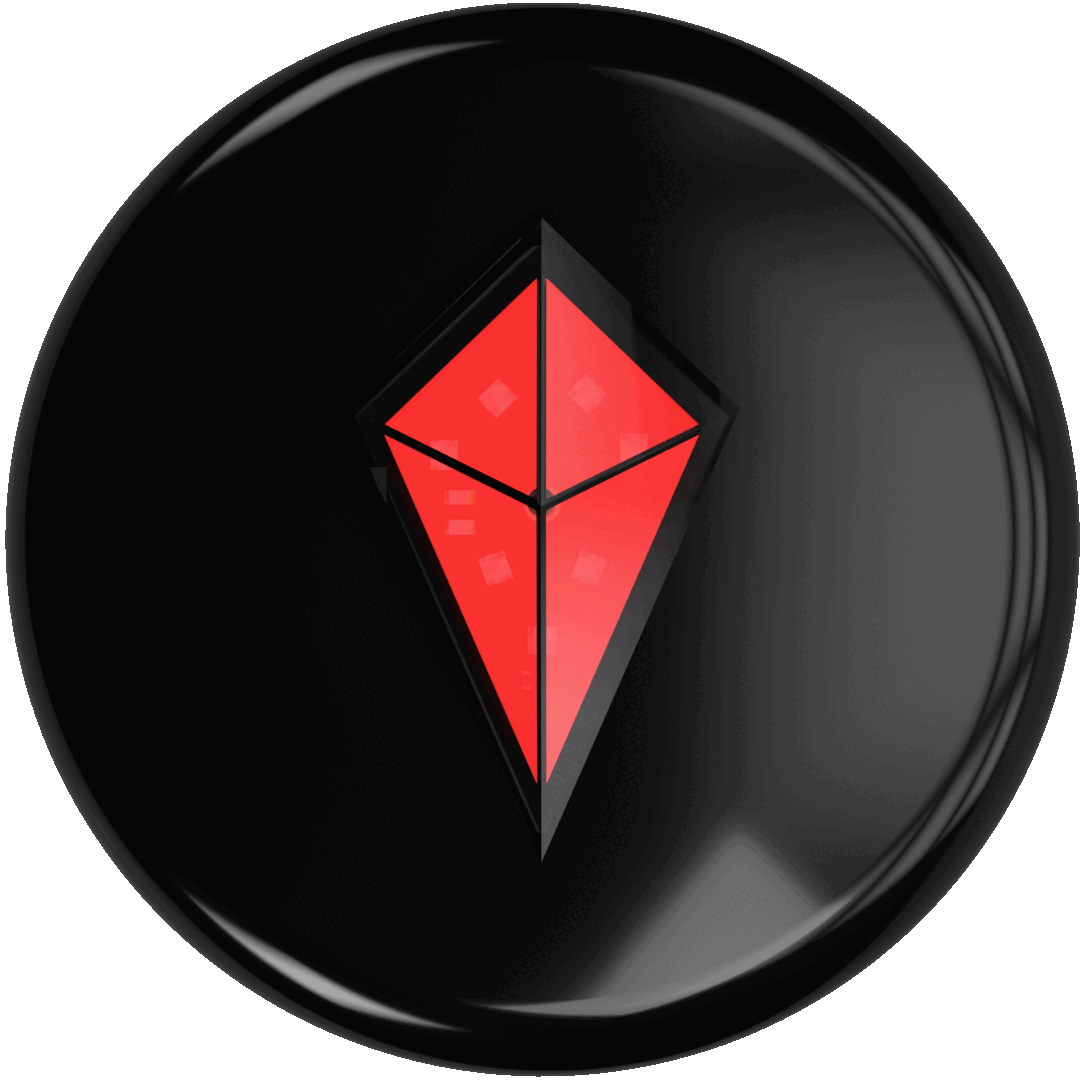
User Manual > Get Started > Establish Satellite Connection
Establish Satellite Connection
- Go outside and make sure you have a clear view of the sky overhead with horizon in view
- Move away from roofs, walls, and other large metal structures
- Wait 15 minutes for Totem Compass to establish Satellite Connection*
*In new locations, it may take up to 30 minutes to establish satellite connection; enable Eco Mode to accelerate this process
searching for satellite
searching for satellite

satellite connection nearby
satellite connection nearby
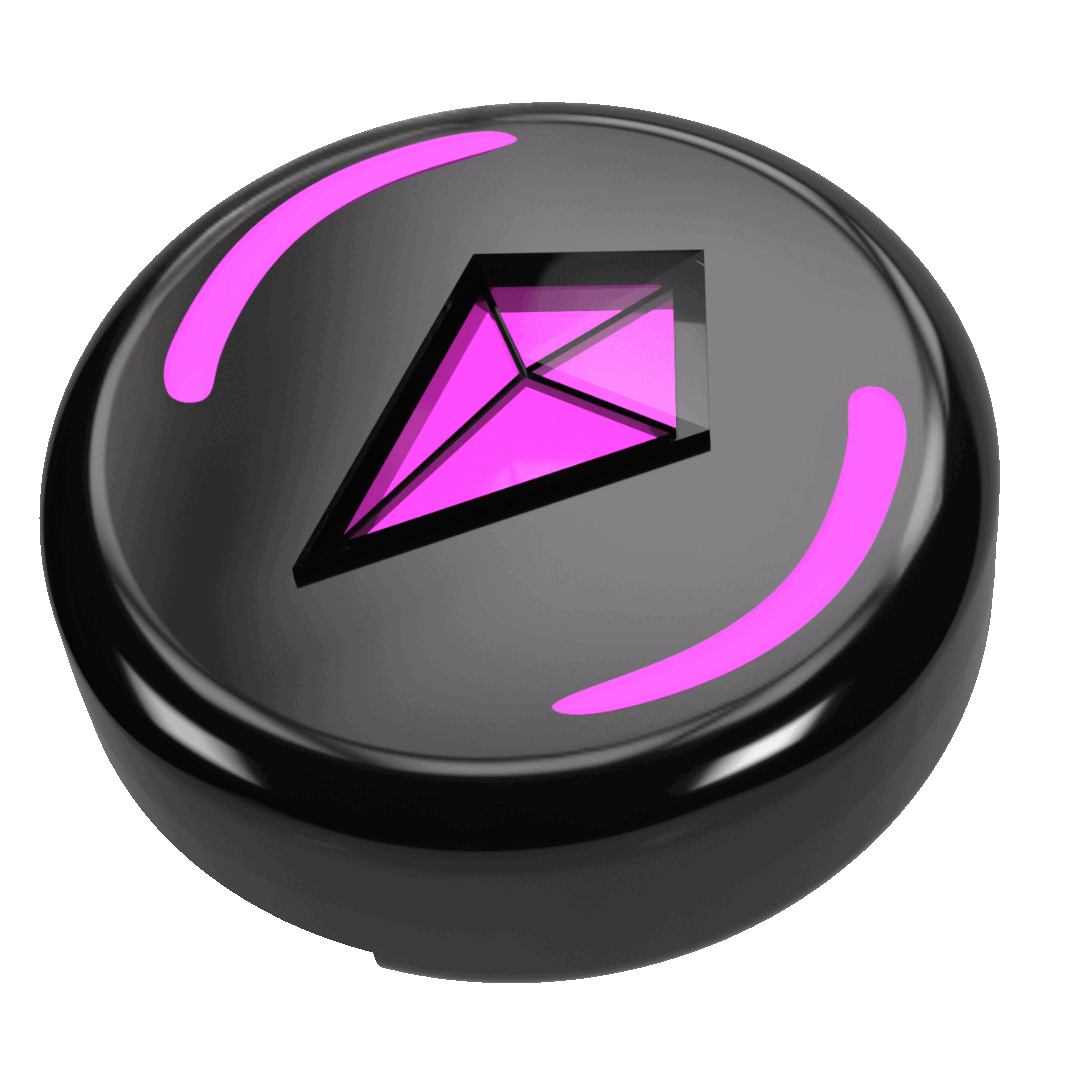
satellite connection successful
(no Bonds)
satellite connection successful
(no Bonds)
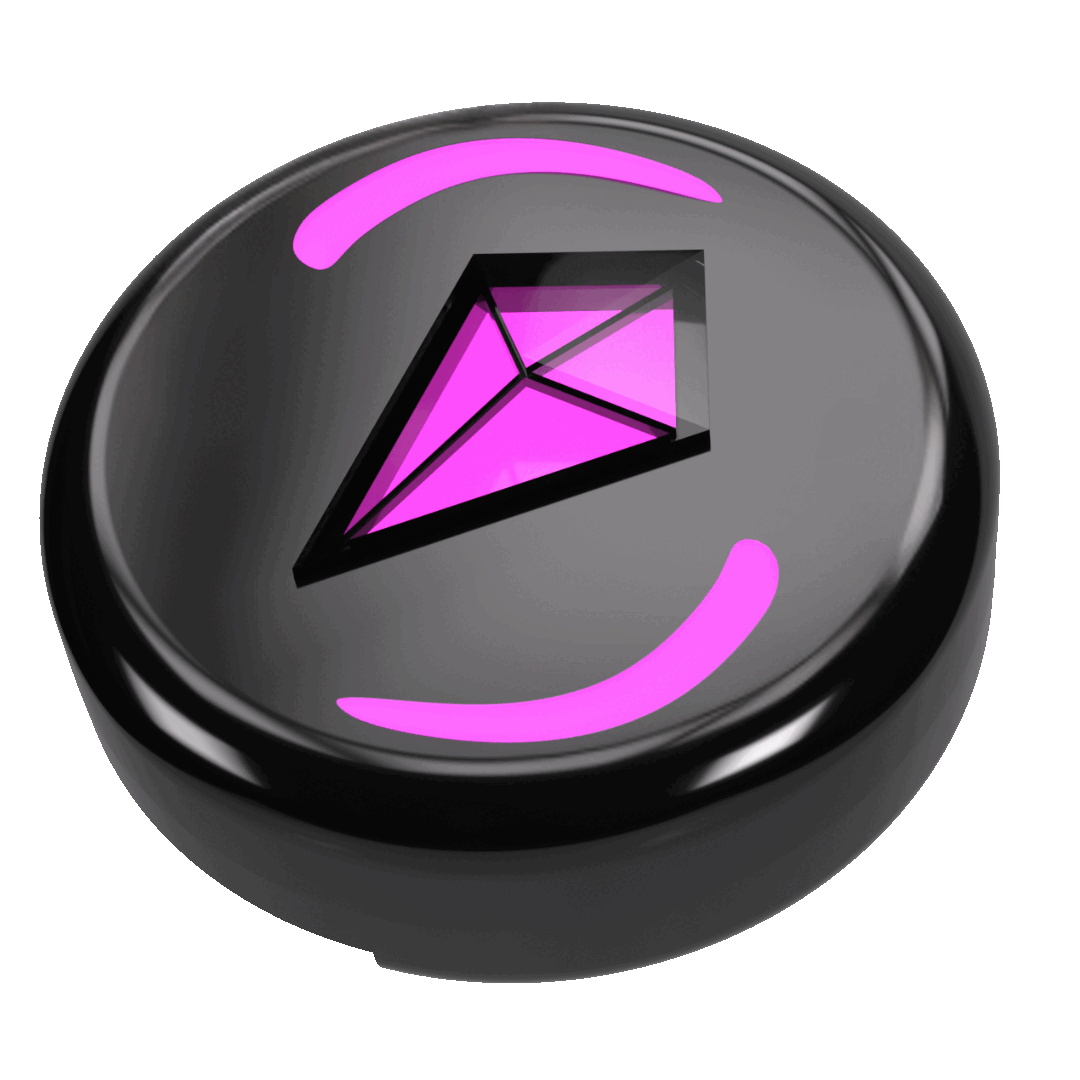
satellite connection successful
(with Bond)
satellite connection successful
(with Bond)
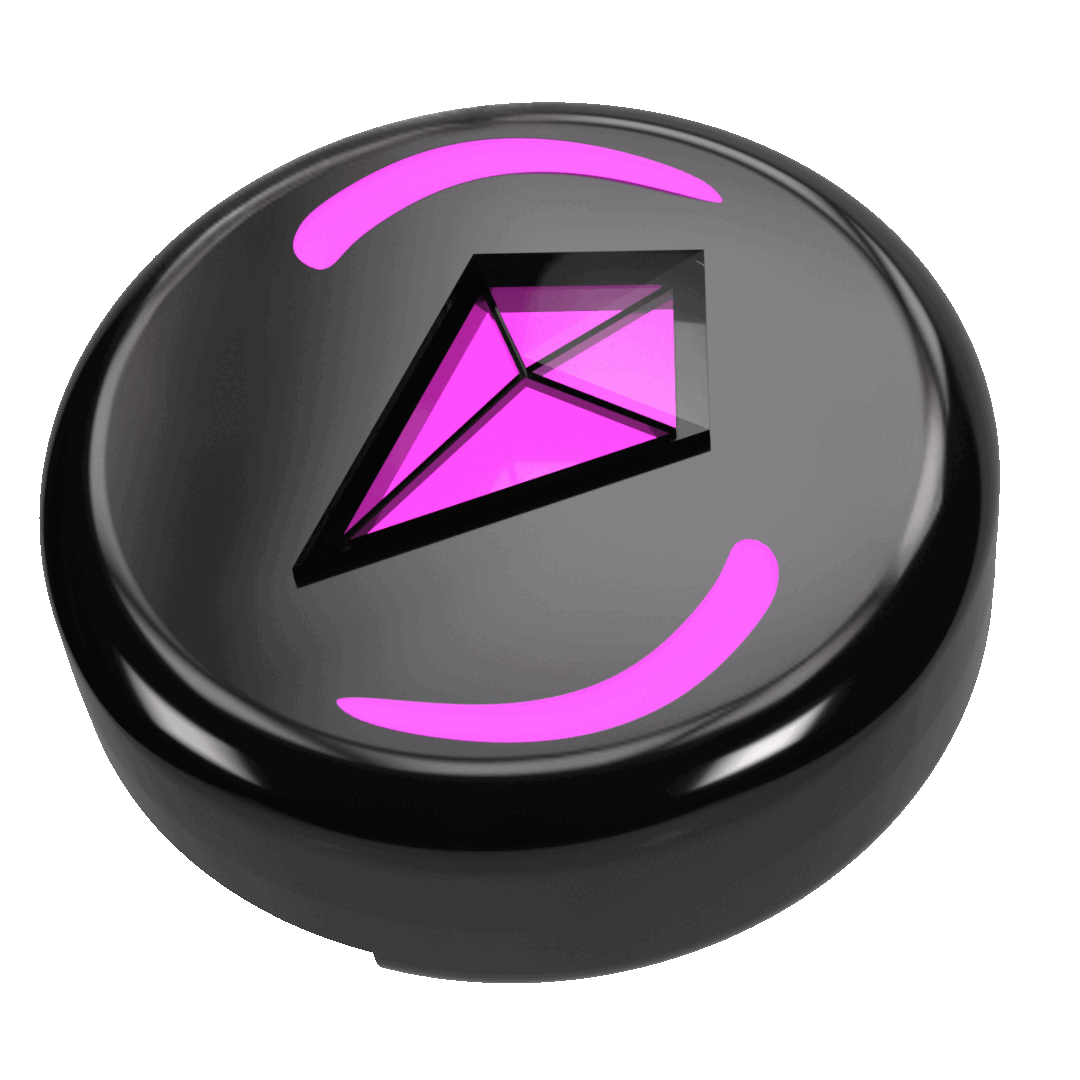
User Manual > Get Started > Bond Your Totems
Bond Your Totems
- Hold two Totems together in Compass Mode.
- Press and hold both Touch Crystals simultaneously.
When Bonding is successful:
- The blue light on your Totem’s Halo will change to the color of your new Bond.
- The Halo will collapse into a single LED and jump into your Touch Crystal.
Note: Your Totem Compass will always remember Bonds unless you remove them.
How to Bond
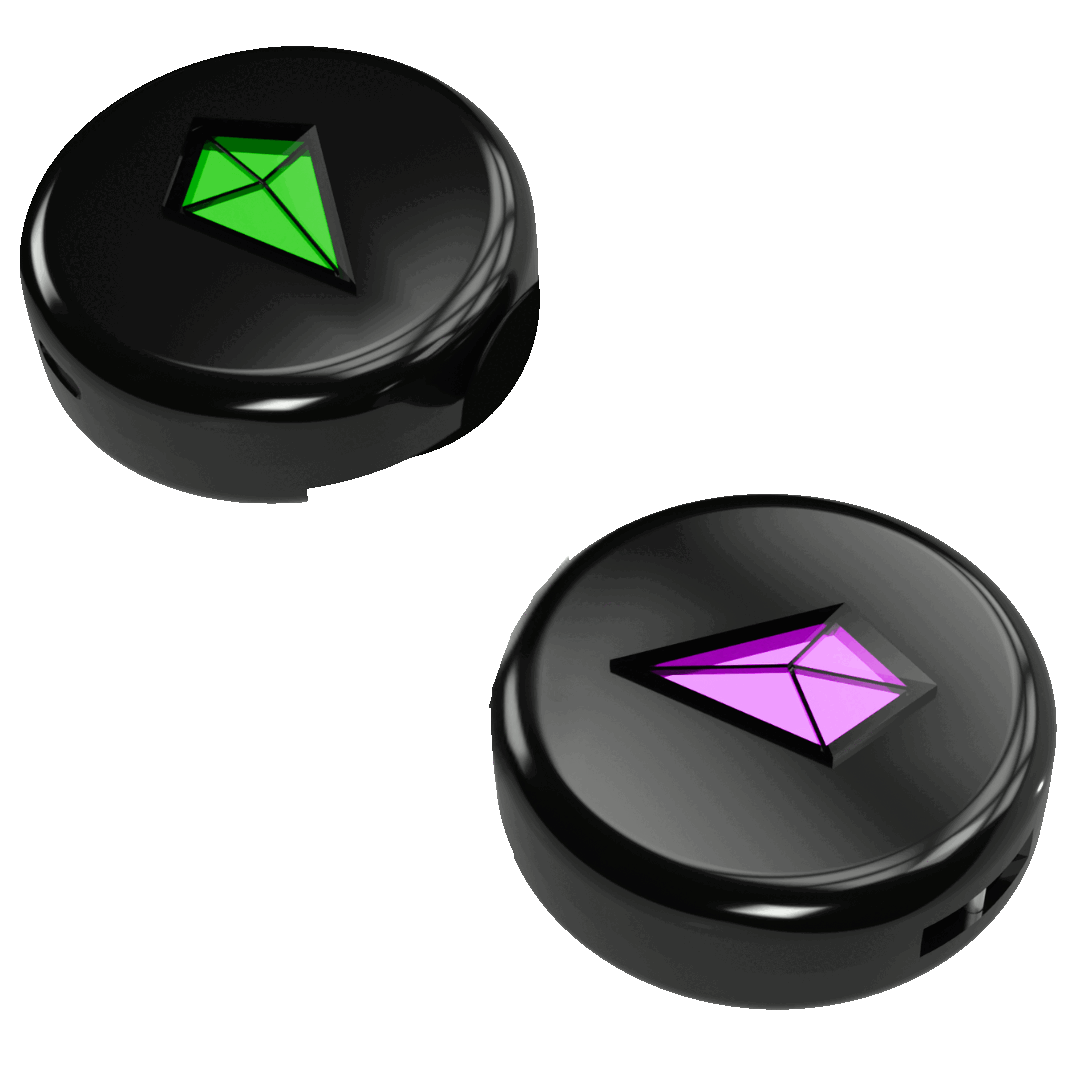

Bond Successful



Already Bonded
Already Bonded
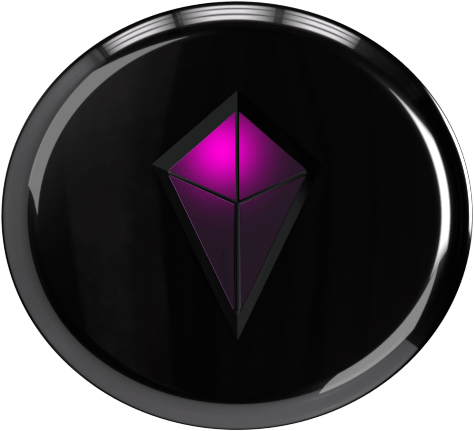
Maximum Bonds
Maximum Bonds
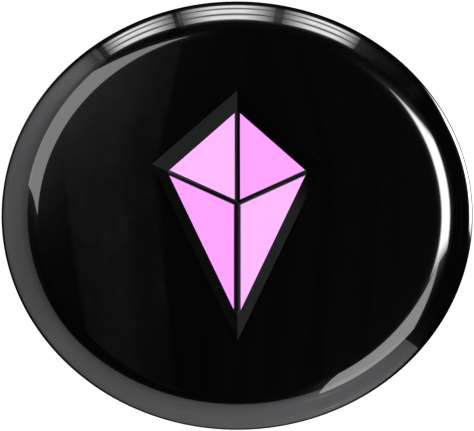
User Manual > Get Started > Smart Groups
Smart Groups
Introducing Smart Bonds: now you can Bond your entire group all at once, instantly.
1. Place all your Totem Compasses close together.
2. On one Totem, press and hold the Touch Crystal for 8 seconds, until the ring of light flashes through a bunch of colors quickly.
3. Then, press and hold the Touch Crystal on each of the other Totems until you see the same flashing colors.
4. Once all Totems are flashing, press and hold the first Totem again.
All the colors will suddenly lock in place—that means your group is Bonded. Your Touch Crystal color now matches the Bond colors on your friends’ Totems.
Watch the tutorial video below!
User Manual > Get Started > Navigate
Navigate
- Establish Satellite Connection
- Move at least 20 meters away from Bonded peer
- Hold Totem in Compass Mode and spin in a full circle to calibrate. A white light around the Halo will flash upon successful calibration.
- Follow the direction of the Bond Light on your Halo
- As you approach Bonded peer, their Bond Light will get incrementally larger before collecting into the Touch Crystal at close-range
Note: If you or a Bonded Peer are out of peer-to-peer range, your Bond Light will begin to “breathe”, indicating you are no longer receiving real-time location updates
Calibration Success
Calibration Success
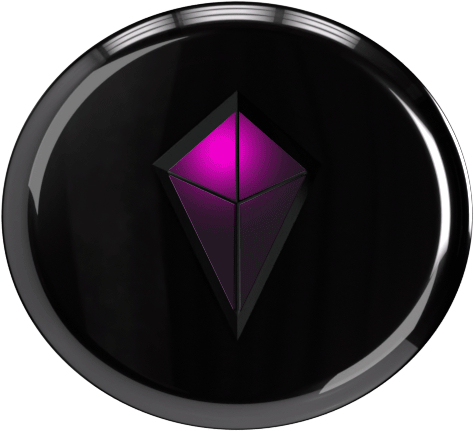

Bond is over 100 meters away
Bond is over 100 meters away

Bond is within 100 meters
Bond is within 100 meters

Bond is nearby
Bond is nearby
User Manual > Additional Features > Send an SOS Alert
Send an SOS Alert
- Send SOS Alert: Press and hold SOS Button; button will begin blinking red
- Disable SOS Alert: Press and hold SOS Button until red light stops blinking
- Receiving SOS Alert: Touch Cyrstal blinks "SOS" in morse code while vertical, SOSing Bond Light blinks rapidly while in Compass Mode
Send SOS
Send SOS
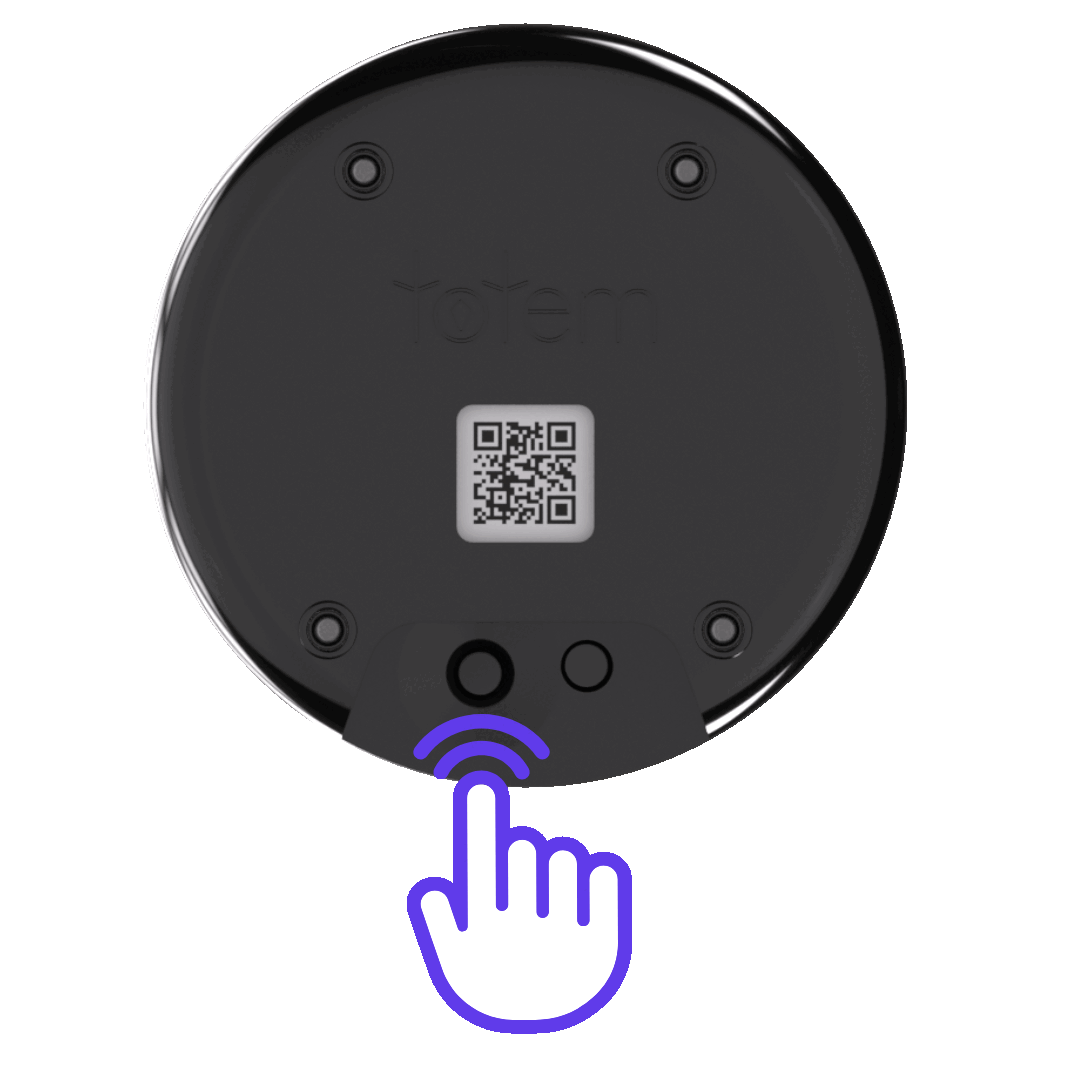
Disable SOS
Disable SOS
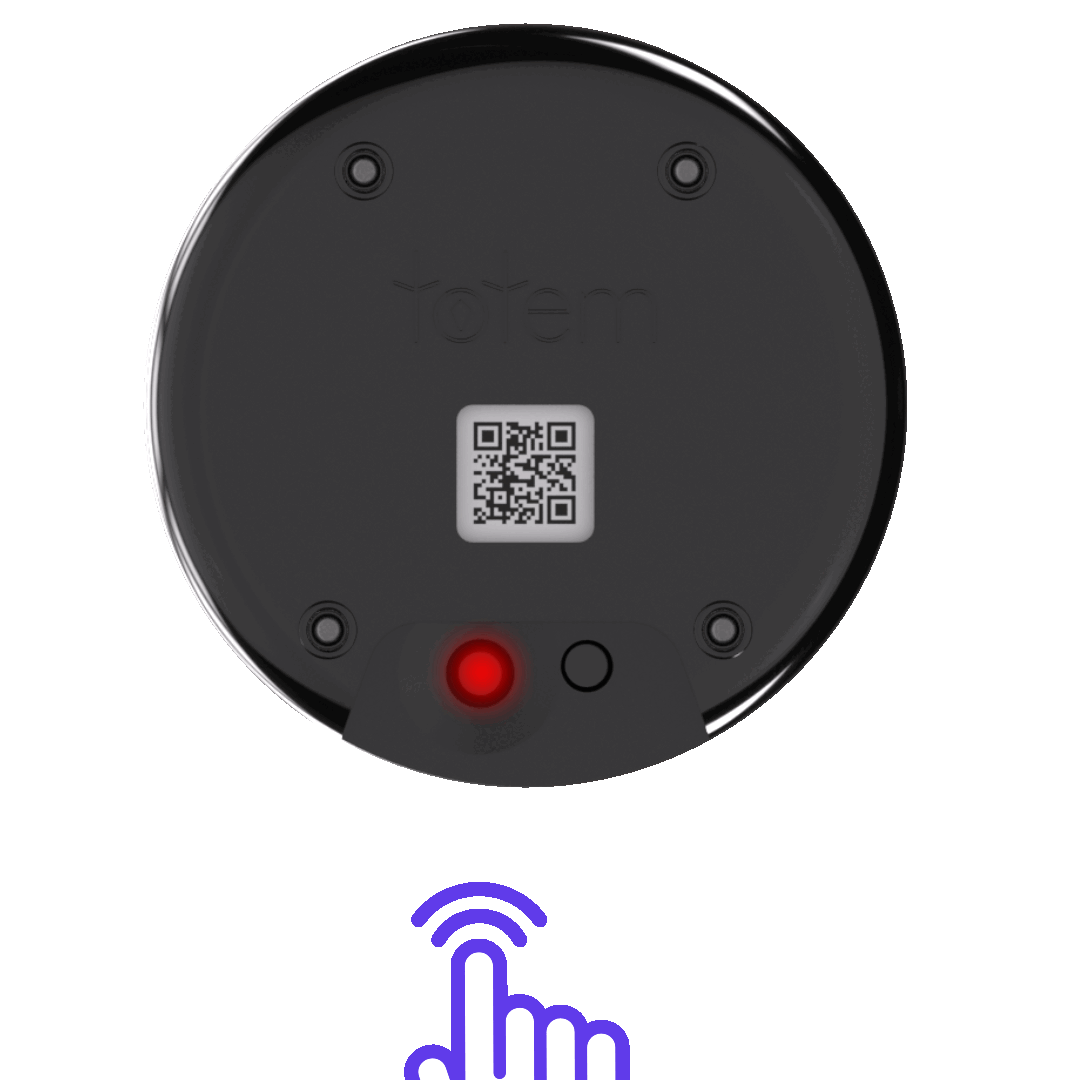
Receiving SOS
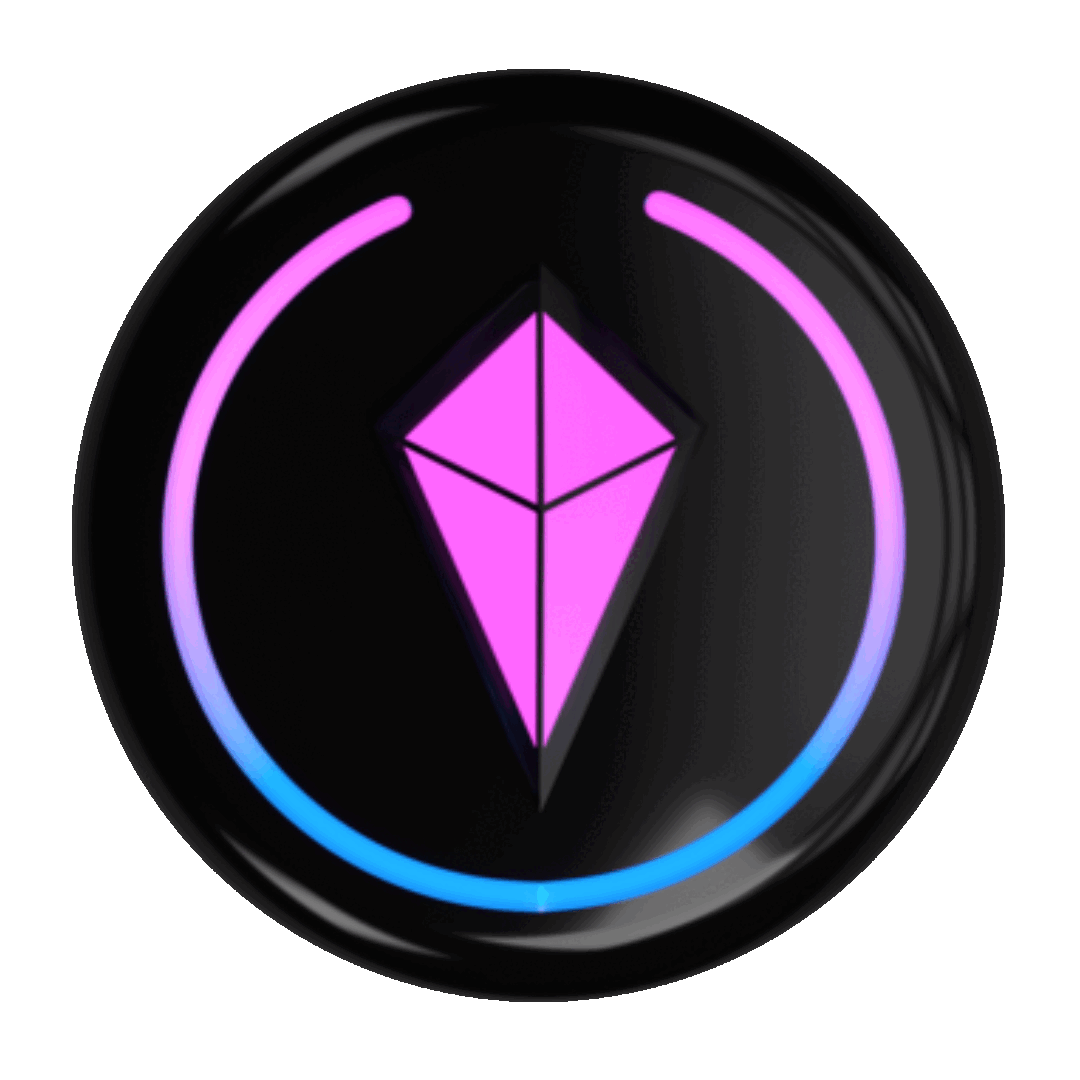

User Manual > Additional Features > Bond Lights and Colors
Bond Lights and Colors
Bond Light colors are automatically assigned to peers based on Bonding order: First Bond= pink
Second Bond= green
Third Bond= blue
Fourth Bond= yellow
To check colors of Bonded peers:
- Move Totems together
- Touch Crystal will display color of Bonded peer
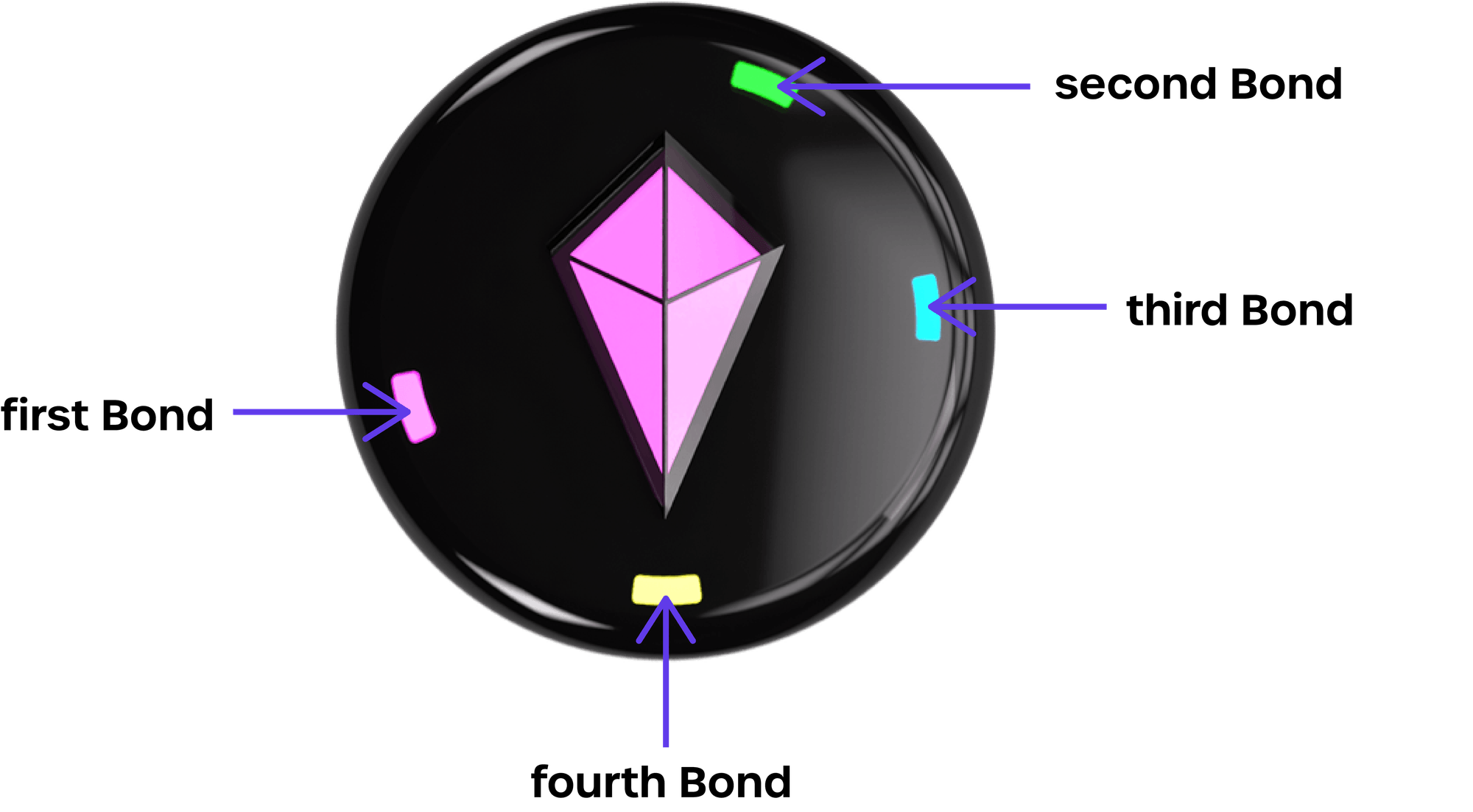
Check Bonded Peer's Color
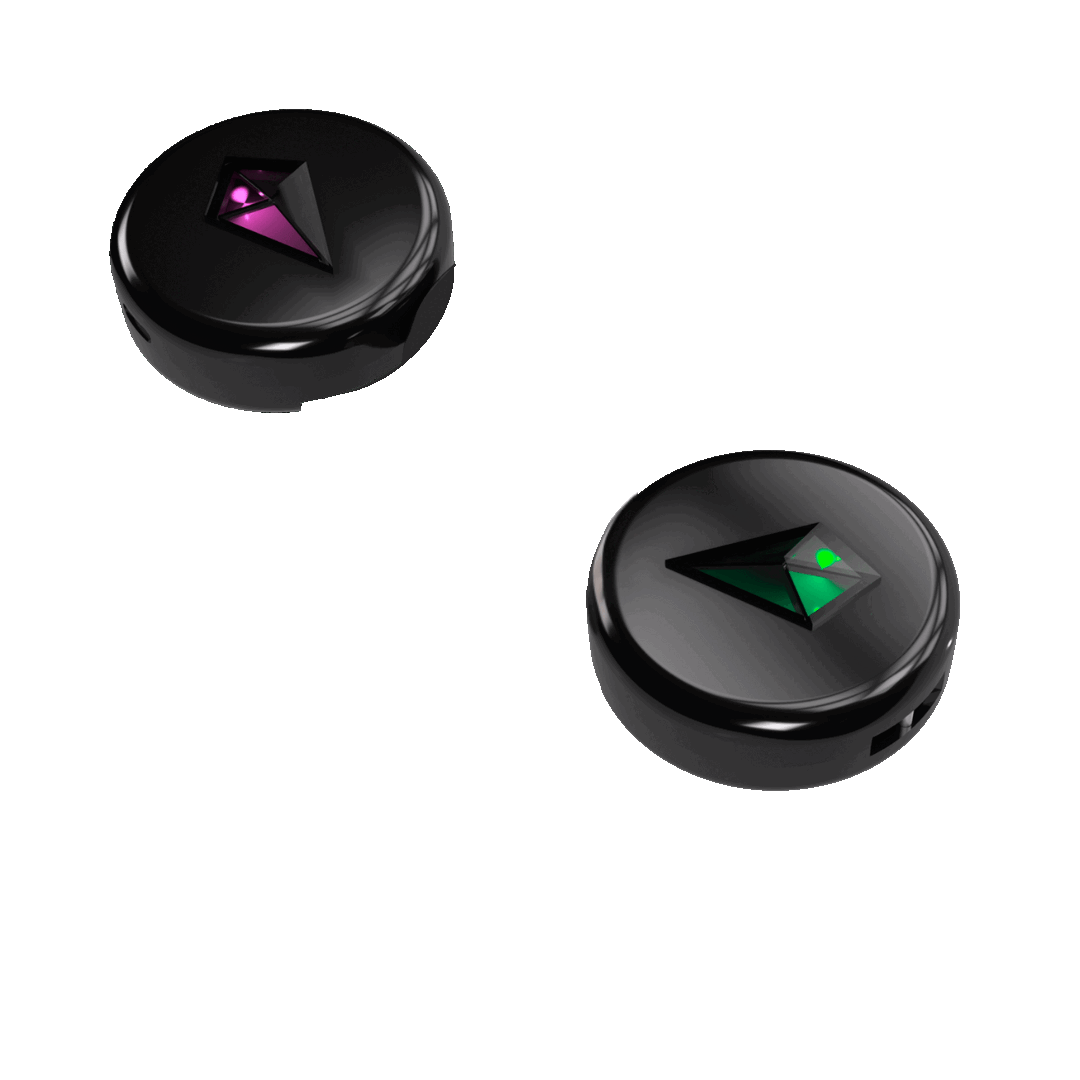
User Manual > Additional Features > Remove Bonds
Remove Bonds
- Trip-tap Touch Crystal while Totem is in Compass Mode (horizontal)
- Single-tap Touch Crystal to cycle between Bonded peers
- Press and hold Touch Crystal to remove selected Bond
Note: When you remove a Bond they can no longer track you.
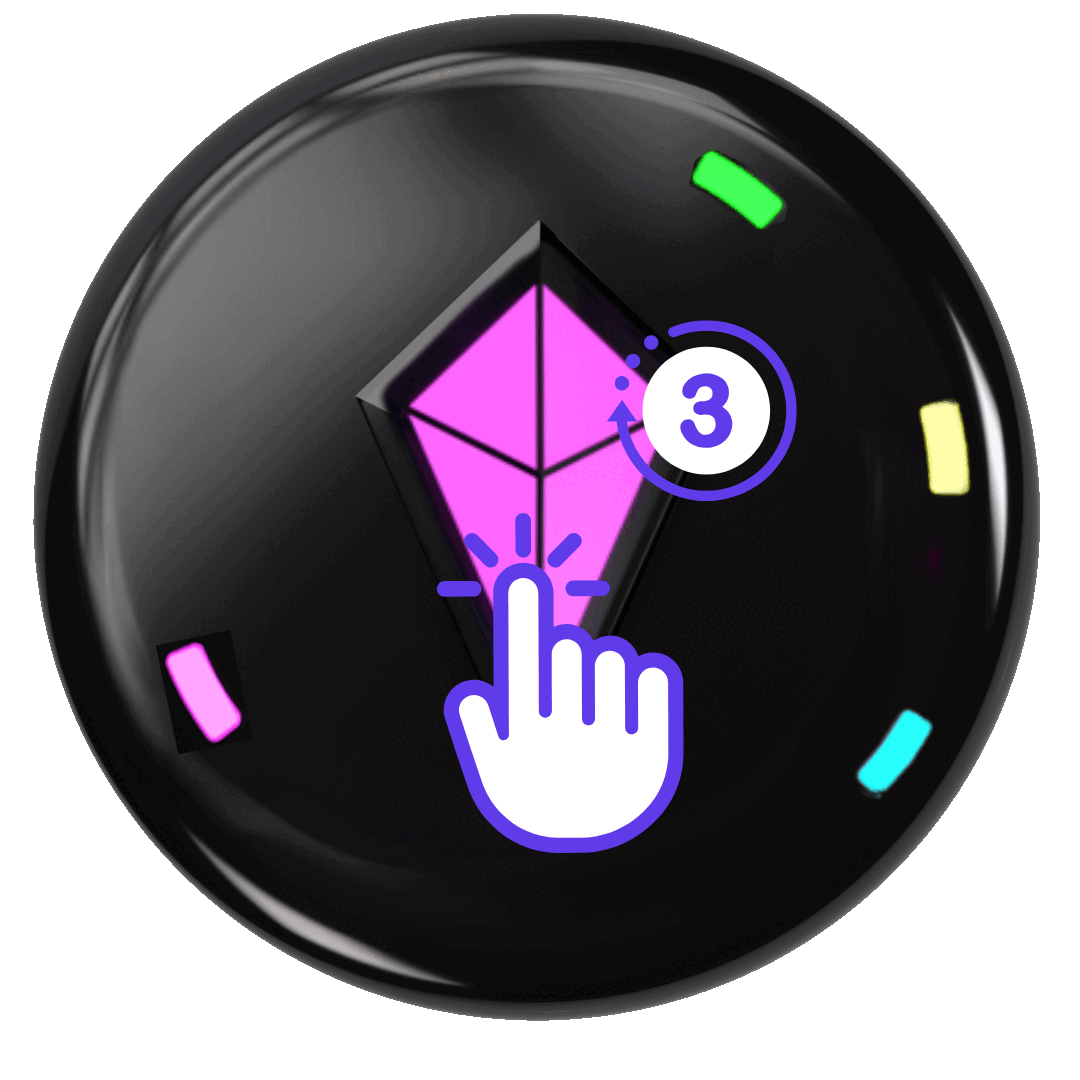
Enter Bond Removal
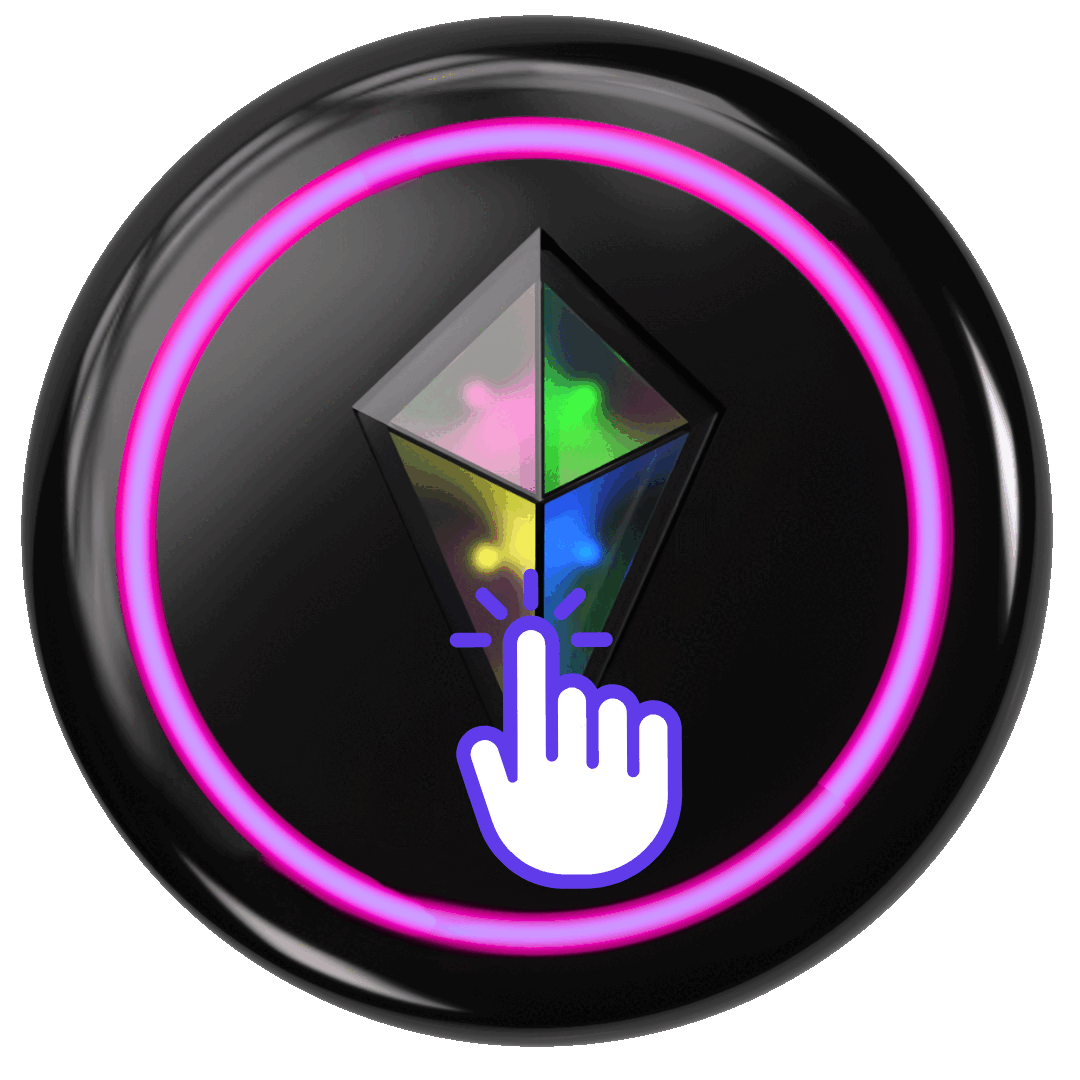
Cycle Between Bonds
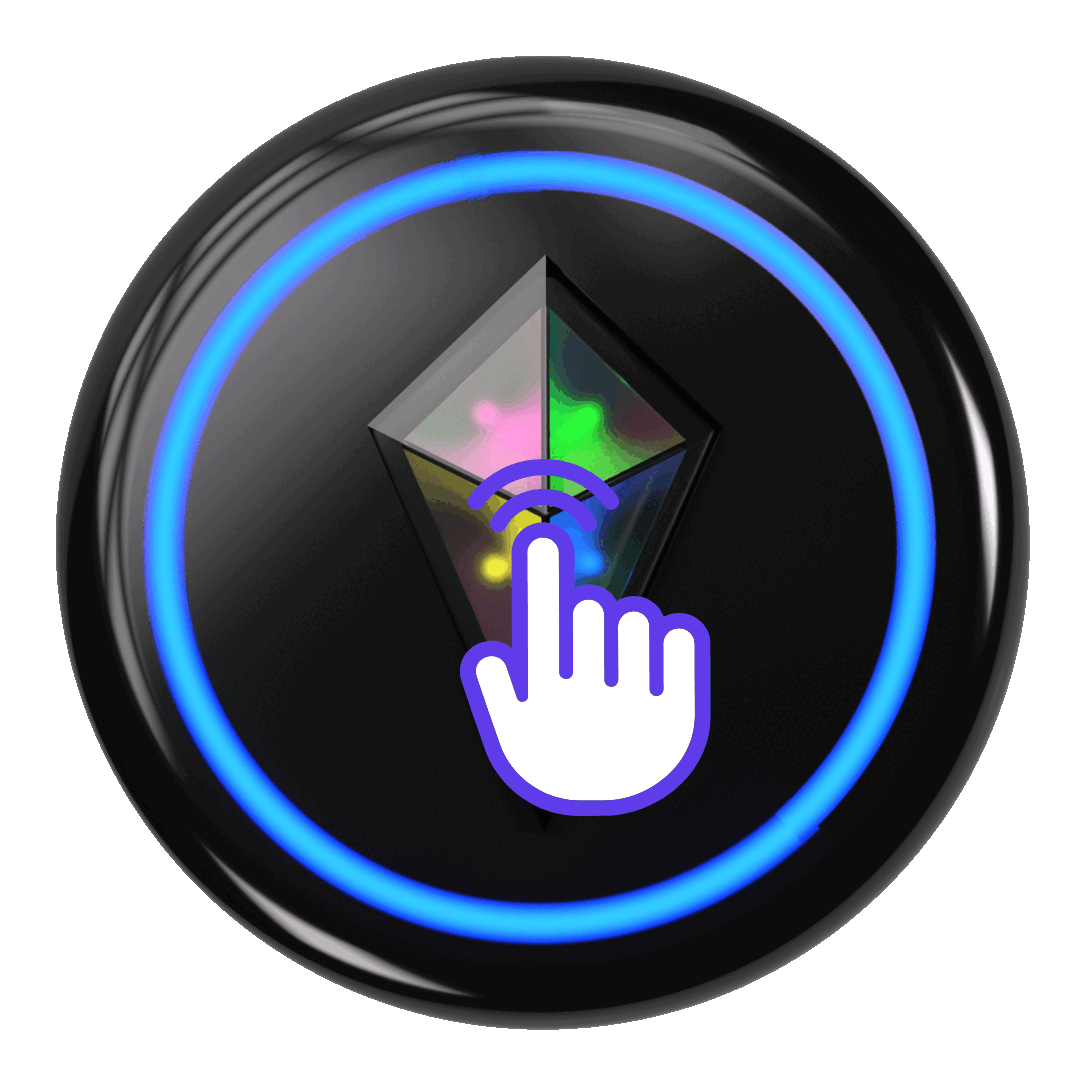
Remove Bonds
User Manual > Additional Features > Brightness Settings
Brightness Settings
Your Totem has 3 brightness settings that impact battery life:
- Day Vibe(~10 hours)
- Night Vibe(~14 hours)
- Eco Mode(~24 hours)
To cycle between brightness settings, click the Power Button once while your Totem is powered on.
Day Vibe
(up to 10 hours)
Day Vibe
(up to 10 hours)

Night Vibe
(up to 14 hours)
Night Vibe
(up to 14 hours)

Eco Mode
(up to 24 hours)
Eco Mode
(up to 24 hours)

User Manual > Additional Features > Touch Crystal Colors
Touch Crystal Colors
Touch Crystal colors are for aesthetic purposes only and do not correlate to Bond Light colors, unless you enable special settings through the Totem App (coming soon).
To change your Touch Crystal color:
- Enter Compass Mode
- Single-tap Touch Crystal to change color
- Continue tapping Touch Crystal to cycle through 12 different colors

Blue
Blue

Indigo
Indigo

Magenta
Magenta

Hot Pink
Hot Pink

Orange
Orange

Yellow
Yellow

Yellow-Green
Yellow-Green

Green
Green

Blue-Green
Blue-Green

Teal
Teal

White
White

Aqua
Aqua
User Manual > Device Information > Software Updates
Software Updates
Totem is constantly releasing free Software Updates, downloadable straight to your Totem Compass. Remember to update your Totem before you leave for any outdoor event to get the latest and greatest!
User Manual > Device Information > Support
Support and Troubleshooting
If you encounter an issue with your Totem Compass, ensure you have updated your device to the latest software version. For all Totem Compass Resources & Support, click this link.
User Manual > Device Information > Care and Maintenance
Care and Maintenance
Handling & Storage
- Handle with care and store in a soft pouch or case when not in use
- Avoid placing the device in pockets or bags with sharp objects
Water Resistance
- The Totem Compass can withstand rain and splashes of water, but should not be submerged in water
- Dry immediately if exposed to moisture
Charging
- Ensure the charging port is free of dirt or moisture before connecting
Cleaning
- Fingerprints and smudges may appear on the surface. Use a soft, dry microfiber cloth to gently wipe the device
- For deeper cleaning, use a slightly damp cloth with water or mild soap. Avoid harsh chemicals or abrasive materials
Environmental Care
- Prolonged exposure to direct sunlight or extreme temperatures may affect battery performance and device longevity
- Keep the device away from excessive dust, sand, or debris, especially in outdoor environments
User Manual > Device Information > Conditions for Use
Conditions for Use
- Use the device outdoors in open areas with a clear view of the horizon to maintain a reliable Satellite Connection
- Keep the device at least one foot away from smart phones, iron-based objects or heavy metal structures, as these can interfere with accuracy and satellite connection
- Protect from shock or hard impact
- Do not modify or disassemble
- Do not expose to open flames, submerge in water, or use underwater
User Manual > Device Information > Battery Life and Range
Battery Life and Range
Maximum Battery Playtime*
- Day Vibe: ~10 hours
- Night Vibe: ~14 hours
- Eco Mode: 20+ hours
*Battery Playtime may vary based on environmental conditions and usage. Battery Life is subject to ongoing improvement through new Software Updates.
Charging Time
- Charges in ~45 minutes via standard USB-C
- Charging Light turns green on full charge
Range
- Peer-to-Peer max range: ~1000 meters
- Unity Mesh NetworkTM automatically extends range for all Totems within range of the network
User Manual > Device Information > Performance Variables
Performance Variables
The Totem Compass leverages Global Navigation Satellite Systems (GNSS) to provide accurate positioning and navigation. However, several factors can influence its performance.
Environmental Obstructions: Physical obstructions such as dense foliage, tall buildings, or mountainous terrain can cause signal reflection or blockage, leading to multi-path errors and decreased positional accuracy.
Atmospheric Conditions: Variations in the Earth’s ionosphere, particularly during solar flares and geomagnetic storms, can disrupt GNSS signals.
Solar Activity: Elevated solar activity can induce scintillation events in the ionosphere, degrading the quality of satellite signals. In standard GNSS receivers, mild scintillation can reduce position accuracy by several meters, while severe scintillation can cause signal loss.
Weather Conditions: Adverse weather can have minor effects on the strength and quality of GNSS signals, potentially impacting the device’s performance.
Electromagnetic Interference: Proximity to strong electromagnetic sources or environments with high radio frequency interference can disrupt GNSS signal reception, leading to potential inaccuracies.
User Manual > Device Information > Technical Specifications
Technical Specifications
Model: Totem Compass Gen 1
Power Adapter Charging Voltage: 5V
Max Charging Current: 1A
Battery Type: LiPo ion
Battery Capacity: 1000 mAh
Wireless Frequency/Protocol: 2.4GHz
Charging Port: USB type C
Operating Temperature: -10°-60°C / 14°-140°F
Housing Material: MABS
Size: 58x58x24 mm/ 2.28x2.28x0.95 in
Weight: 54.17g/0.119lb
Safety Features: Over-voltage and under-voltage protection to ensure safe operation within the specified voltage range. Thermal shutdown prevents the device from overheating during high-stress conditions, and the design includes safeguards to prevent damage from short circuits.
Lanyard Material: 100% polyester braided around a core of 10 natural latex threads
Lanyard Relaxed Size: 360 x 2.5 mm
Lanyard Stretched Size: 620 x 2.5 mm
USB-C Cable Type: Type A to C
USB-C Max Input: Max 2A
User Manual > Device Information > Warranty Information
Warranty Information
Your limited warranty starts on the date of your purchase and lasts for ninety (90) days. The Warranty Period is not extended if we repair or replace a warranted product. We may change the availability of this limited warranty at our discretion, but any changes will not be retroactive.
This limited warranty covers defects in materials and workmanship in products purchased from the Website. For more information, please visit our Terms of Sale.
User Manual > Device Information > Return Policy
Return Policy
Except for any products designated on the Website as non-returnable, we will accept a return of undamaged products for a refund of your purchase price, less the original shipping and handling costs, provided such return is made within fourteen (14) days of delivery* and provided such products are returned in their original condition and packaging. For more information, please visit our Terms of Sale.
*Return window subject to extend based on reason for return
User Manual > Device Information > FCC Compliance
Rich text
This device complies with part 15 of the FCC Rules.
Operation is subject to the following two conditions:
(1)This device may not cause harmful interference, and
(2) this device must accept any interference received, including interference that may cause undesired operation.
Changes or modifications not expressly approved by Totem could void the user’s authority to operate this equipment.
FCC ID: 2BMQS-1