
Know Before You Go: Essential Totem Compass Tips 💡
Hey friend,
Before you head out to your next festival or live event, take a moment to check out these essential tips to get the best experience with your festival compass!
A few seconds of prep now = seamless navigation and total peace of mind later. Trust us, you don’t want to skip this!
1) Update your Software
Please be sure to update your Totem Compasses to the latest Software Version (3.7) for the best experience possible.
The HotSpot Method is the EASIEST way to Update Your Totem’s Software. We recommend updating your software via your laptop or computer, but mobile devices will work too (it may just take a short wait to connect on an iPhone).
Once you set up your home WiFi network on your Totems, you can always just triple click the SOS Button to update your Totems instantly!
See below for a glossary of all the animations you should expect to see while updating your Totem Compass software: 👇
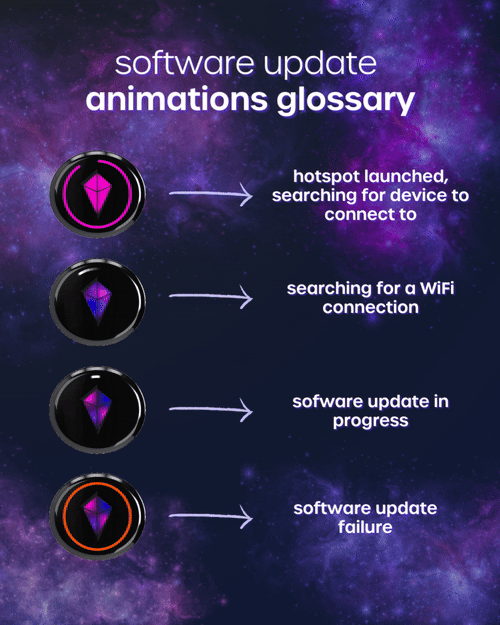
2) Use Tilt to Reset your Totem Compass
If you ever see something you don't expect, or feel that something isn’t working right, such as:
💠 a disabled Touch Crystal,
💠 unexpected Bonding, or
💠 Touch Crystal changing colors on its own,
tilt your Totem Compass into Vibe Mode and then back into Compass Mode to clear the Touch Sensor’s cache.
See the gif below for reference: 👇

3) A Helpful Tip for Compass Mode
When tilting into Compass Mode, wait a couple of seconds for the Touch Crystal to calibrate and brighten before using it.
If you use the Touch Crystal prematurely, it may disable Touch functionality until the next tilt into Vibe Mode.
See the gif below for reference: 👇

4) What Happens Right after you Bond
After you Bond two Totems, they may immediately perform a Crystal Check.
This typically happens when two Totems are within a foot of each other. When this happens, both Totems will show each other’s Bond Light color on the Touch Crystals to remind you which Bond light color is associated with your Bonded friend.
To be able to see your Bond Lights around the circumference of your Totem, simply move away from your friend (about 10-20 feet) and then you can begin to navigate.
See the gif below for reference on what the Crystal Check looks like after Bonding: 👇

5) Bond Light Color vs. Touch Crystal Color
Your Bond Lights (ALWAYS Pink, Green, Blue, Yellow) are completely unrelated to your Touch Crystal colors, which can be one of 11 color options. The color of your Touch Crystal is purely an aesthetic choice.
You can change the color of your Touch Crystal at any time with a single tap of the Touch Crystal while your rave totem is in Compass Mode. See the gif below for reference!
The only time that your Bond Light colors are shown on the Touch Crystal is when you’re performing a Crystal Check. This is temporary, so when you finish performing a Crystal Check, your Touch Crystal will revert back to its original color of your choosing.

For a visual guide on getting started with your Totems, check out our Quick Start Guide on YouTube!
If you’re running into any issues after reading this Know Before You Go, we have a Troubleshooting Guide to diagnose issues, and a dedicated Customer Support team to assist you.
To chat with Customer Support, click on the Totem Support button at the bottom of our website. 🫶
✌️+ 💗,
The Totem Team



